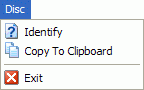| How To Identify Discs... |
You start by selecting the drive that is going to be used for disc identification. The 'Drive selection'-box will only list (HD)DVD/BD writers since these are the only devices that are capable of reliably returning the information that is required for identification. Each entry in the 'Drive selection'-box consists out of following fields : the drive letter, the drive's manufacturer ID and product ID, and its firmware revision.
Also, to the right of the selected drive you will have 2 buttons that allow you to easily open and close the tray.

Below the selected drive you will have an overview of what types of discs the currently selected drive is capable of writing. Note that in order to successfully identify a disc your drive is usually also required to be capable of actually writing that specific type of disc.
 |
After a drive has been selected simply insert the disc and press the 'Identify'-button. This will instruct 'DVD Identifier' to retrieve the pre-recorded information from the disc and analyze it. |
Disc identication results are reported in the 'Medium'-tabs. Each disc category has its own tab assigned. 'DVD Identifier' will automatically switch to the correct tab when you click on the 'Identify'-button. Below is an example of the 'DVD+R/+RW'-tab :
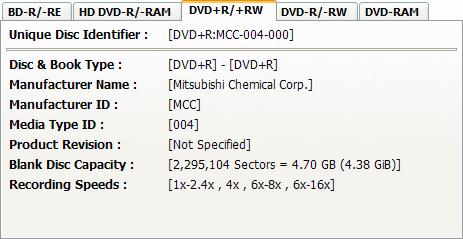
The 'Unique disc identifier' defines the disc by combining all relevant parameters for disc identification to form a single parameter that uniquely identifies the disc. It is easier and more efficient to refer to a specific disc by using this 'Unique disc identifier'.
Note that any reported write speeds here are always related to the disc's capabilities and are not related to the drive's capabilities. This is because these write speeds are determined by interpreting the write strategy parameters that are present on the disc. Whether or not you will be able to write a particular disc at the reported speeds depends on the drive's capabilities (which is determined by the type of drive and its firmware). If you require to know at which speeds the drive is capable of writing on this disc you should take a look at the 'Drive capabilities'-tab. This tab will be explained in more detail later on.
Also note that the reported blank disc capacity is not related to the disc's content. This field always shows the total amount of sectors present on the disc regardless of anything that might have already been written on the disc. First the capacity is shown as decimal GB (1000) and is then followed by, shown between brackets, the binary GiB (1024).
|
A kilobyte (kB) is 1000 bytes, a megabyte (MB) is 1000 kB
and a gigabyte (GB) is 1000 MB. A kibibyte (KiB) is 1024 bytes, a mebibyte (MiB) is 1024 kiB and a gibibyte (GiB) is 1024 MiB. |
All fields are retrieved from the disc except for the 'Manufacturer name'. On start-up a database is loaded that contains a list of manufacturer IDs together with the manufacturer's full name. This information is used to clarify the sometimes cryptic manufacturer IDs : e.g. the manufacturer ID 'MKM' wil also be shown as 'Mitsubishi Kagaku Media'. This database is kept up-to-date every time an internet version check is performed. You can either allow 'DVD Identifier' to automatically initiate a version check each time on start-up or you can manually perform one whenever you like. Refer to the 'On-line'-menu for more information regarding this feature.
 |
Clicking the 'More info'-button will provide you with a list of on-line resources. After selecting a resource your web browser will be launched and you will be directed to a web page that contains additional information. |
 |
When a disc has been identified you can easily copy the disc's information to any application you like. Simply press the 'Clipboard'-button and the disc identification data will be copied to the clipboard. Once this information is present on the clipboard you can paste it in any application you like such as Word, Outlook, etc. |
Below an example of disc information that has been copied to the clipboard :
|
--------------------------------------------------------------------------- |
The amount of information that is copied to the clipboard can be selected in the 'Settings'-Menu. By default only the basic medium information as shown above is copied to the clipboard. If desired, you can also copy additional information regarding the disc and drive to the clipboard by enabling the desired information blocks in the 'Clipboard'-menu. Another section of this Help will cover the tabs that report additional information.

Alternatively, you can also accomplish all of this by using the 'Disc'-menu :